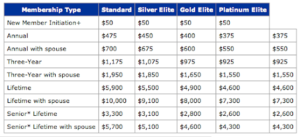"Discover WebcamXP 5, the ultimate webcam software for live streaming, video recording, and surveillance. Explore its features, benefits....
Introduction
In the ever-evolving world of digital technology, webcam software plays a crucial role in personal security, remote monitoring, and live streaming. WebcamXP 5 is one such powerful tool that has gained popularity among users for its robust features and user-friendly interface. This article provides an in-depth look at WebcamXP 5, exploring its features, benefits, setup process, and more.
What is WebcamXP 5?
WebcamXP 5 is a versatile webcam software designed for a variety of applications, including video surveillance, live streaming, and video recording. Developed by Moonware Studios, WebcamXP 5 offers users a comprehensive set of tools for managing and utilizing their webcam systems effectively. Whether you need a security solution for your home or a platform for live broadcasting, WebcamXP 5 provides the functionalities you need.
Key Features of WebcamXP 5
WebcamXP 5 is packed with features that cater to both casual users and professional needs. Here’s a detailed look at some of its most notable features:
1. Multi-Camera Support
WebcamXP 5 supports multiple cameras, allowing users to connect and manage up to 10 webcams simultaneously. This feature is ideal for setting up a comprehensive surveillance system or streaming content from various sources.
2. Live Streaming Capabilities
The software enables live streaming of video feeds over the internet. Users can broadcast live video to websites or social media platforms, making it a great tool for live events, tutorials, or interactive sessions.
3. Video Recording and Playback
WebcamXP 5 allows users to record video feeds from their webcams. The recorded videos can be saved to the local drive or uploaded to a cloud storage service. The software also supports playback of recorded videos, providing a complete solution for video monitoring and review.
4. Motion Detection
One of the standout features of WebcamXP 5 is its motion detection capability. The software can detect movement in the camera’s field of view and trigger alerts or start recording automatically. This feature enhances the effectiveness of surveillance systems and helps users monitor activity in real-time.
5. Email and FTP Notifications
WebcamXP 5 can be configured to send notifications via email or FTP when motion is detected or when specific events occur. This feature ensures that users are promptly informed of any significant activity captured by their webcams.
6. Web Access and Remote Control
Users can access their webcam feeds remotely through a web browser. This feature allows for remote monitoring and management of the webcam system from anywhere with an internet connection.
7. Customizable Settings
The software offers a range of customizable settings for adjusting video quality, resolution, and frame rate. Users can tailor the settings to meet their specific needs, whether for high-definition streaming or efficient video recording.
8. Support for IP Cameras
In addition to standard webcams, WebcamXP 5 supports IP cameras, expanding its utility for users who require advanced surveillance solutions. This feature enables users to integrate a variety of camera types into their system.
Benefits of Using WebcamXP 5
WebcamXP 5 offers several advantages for users looking for reliable webcam software. Here are some of the key benefits:
1. Versatility
WebcamXP 5’s multi-camera support, live streaming capabilities, and motion detection features make it a versatile tool for various applications, from home security to professional live broadcasting.
2. Ease of Use
The software’s intuitive interface and straightforward setup process make it accessible for users of all skill levels. Whether you’re setting up a simple webcam system or configuring a complex surveillance setup, WebcamXP 5 is designed to be user-friendly.
3. Comprehensive Monitoring Solutions
With features like video recording, motion detection, and remote access, WebcamXP 5 provides a comprehensive solution for monitoring and managing webcam feeds. This makes it a valuable tool for both personal and professional use.
4. Affordable Pricing
WebcamXP 5 is available at a competitive price, offering a range of features at a cost-effective rate. This affordability, combined with its extensive feature set, makes it a great value for users seeking high-quality webcam software.
5. Enhanced Security
For users seeking a security solution, WebcamXP 5’s motion detection, email notifications, and FTP support provide effective tools for monitoring and responding to security incidents.
How to Set Up WebcamXP 5
Setting up WebcamXP 5 is a straightforward process. Follow these steps to get started:
1. Download and Install WebcamXP 5
Visit the WebcamXP official website to download the latest version of the software. Run the installer and follow the on-screen instructions to complete the installation.
2. Connect Your Cameras
Connect your webcams or IP cameras to your computer. Ensure that the cameras are properly installed and recognized by your system.
3. Launch WebcamXP 5
Open WebcamXP 5 from your desktop or start menu. You will be greeted by the main interface, where you can begin configuring your cameras and settings.
4. Add Cameras
Click on the “Add Camera” button to begin setting up your webcams or IP cameras. Follow the prompts to configure the video feed, resolution, and other settings for each camera.
5. Configure Settings
Adjust the settings for your cameras, including video quality, frame rate, and motion detection parameters. Set up notifications, recording schedules, and remote access options as needed.
6. Start Monitoring
Once your cameras and settings are configured, you can start monitoring your feeds. Use the live view feature to check the camera feeds and access recorded videos through the playback function.
Tips for Getting the Most Out of WebcamXP 5
To maximize the benefits of WebcamXP 5, consider these tips:
1. Regularly Update the Software: Keep WebcamXP 5 up to date with the latest versions to ensure you have access to the latest features and security updates.
2. Optimize Camera Settings: Experiment with different video quality settings to find the best balance between clarity and performance for your needs.
3. Use Motion Detection Wisely: Adjust the sensitivity of the motion detection feature to minimize false alerts and ensure that you are notified of genuine activity.
4. Secure Your Webcam Feeds: If you are using WebcamXP 5 for security purposes, ensure that your webcam feeds are secured with strong passwords and encryption to protect against unauthorized access.
Alternatives to WebcamXP 5
While WebcamXP 5 is a robust solution, there are alternative webcam software options available:
- **Blue Iris: A comprehensive video surveillance software with advanced features and multi-camera support.
- ManyCam: A live streaming and video chat software with a range of features for video effects and virtual backgrounds.
- SecuritySpy: A powerful video surveillance software for Mac users with extensive features and camera support.
Conclusion
WebcamXP 5 stands out as a powerful and versatile tool for managing webcam systems. With features like multi-camera support, live streaming, motion detection, and remote access, it offers a comprehensive solution for both personal and professional applications. Whether you are setting up a home security system or looking for a platform for live streaming, WebcamXP 5 provides the tools you need to succeed.
With its user-friendly interface, affordable pricing, and extensive feature set, WebcamXP 5 is a top choice for anyone looking to enhance their webcam capabilities. Explore the features, set up your system, and take advantage of this powerful software to meet your webcam needs.
Read More:
Garnet Hills Kids: A Complete Guide to the Ultimate Online Destination for Children’s Fashion